There are (at least) three ways access to your references:
1. If you use Firefox, you can press the Zotero icon (or ctrl+shift+z) to access your library, which will appear at the bottom of the browser. If the desktop version is installed and open, you will get the desktop version instead.
2. You can open the desktop version manually.
3. Alternatively, you can go to zotero.org and log in to access your library under the header My library. No installation required, which is great if you are not using your own computer
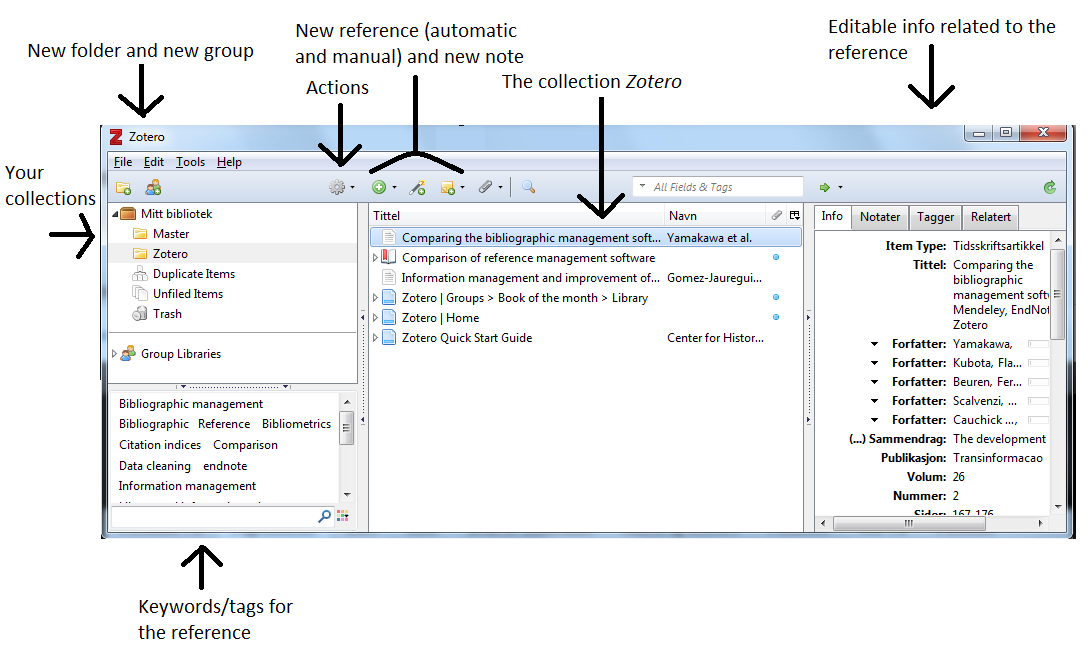
When you open your library, you can organize your references in collections. You create a collection by clicking on the folder icon. Then simply drag articles into the folder. An article can belong to more than one collection. The collection feature makes it possible to sort references pertaining to different subjects separately. You can also make sub-collections to a collection.
Zotero imports keywords automatically if they are provided. You can also add your own keywords to better organize your collection. You can also make a smart search which automatically adds references to a collection if they have a certain keyword.
If you have digital copies of your article, you can add them to the reference as an attachment. Zotero doesn't have a tool for annotating pdf's, but if you use another tool you can just upload your annotated pdf as an attachement.
You can also create groups of one or more Zotero-users who can share a library. The group can be just you and your lab partner, the study group or your entire research group, you decide.