Search scopes
In the search box you can choose between two different search scopes.

University of Oslo Library
When the search box is set to the University of Oslo Library, the search results will contain electronic and printed resources found in the University Library's collections.
Norwegian Academic Libraries
If you change the search scope to Norwegian Academic Libraries, you will find both electronic and printed resources that are available in all Norwegian academic libraries.
Both search scopes also include a large index with several billion references (mostly articles, book chapters and e-books) from over 2,000 different sources, e.g. databases, publishers, institutional archives, etc.
These sources are included in the search (pdf)
The results list
The search results are sorted by relevance and the items most relevant to your search appear at the top of the list. You can change the sorting to date, author or title on the right hand side of the results list, but this is recommended only when you have limited results or know exactly what you are looking for.
10 results are displayed per page, but you can change this to 25 or 50 by clicking the arrow above the results list.
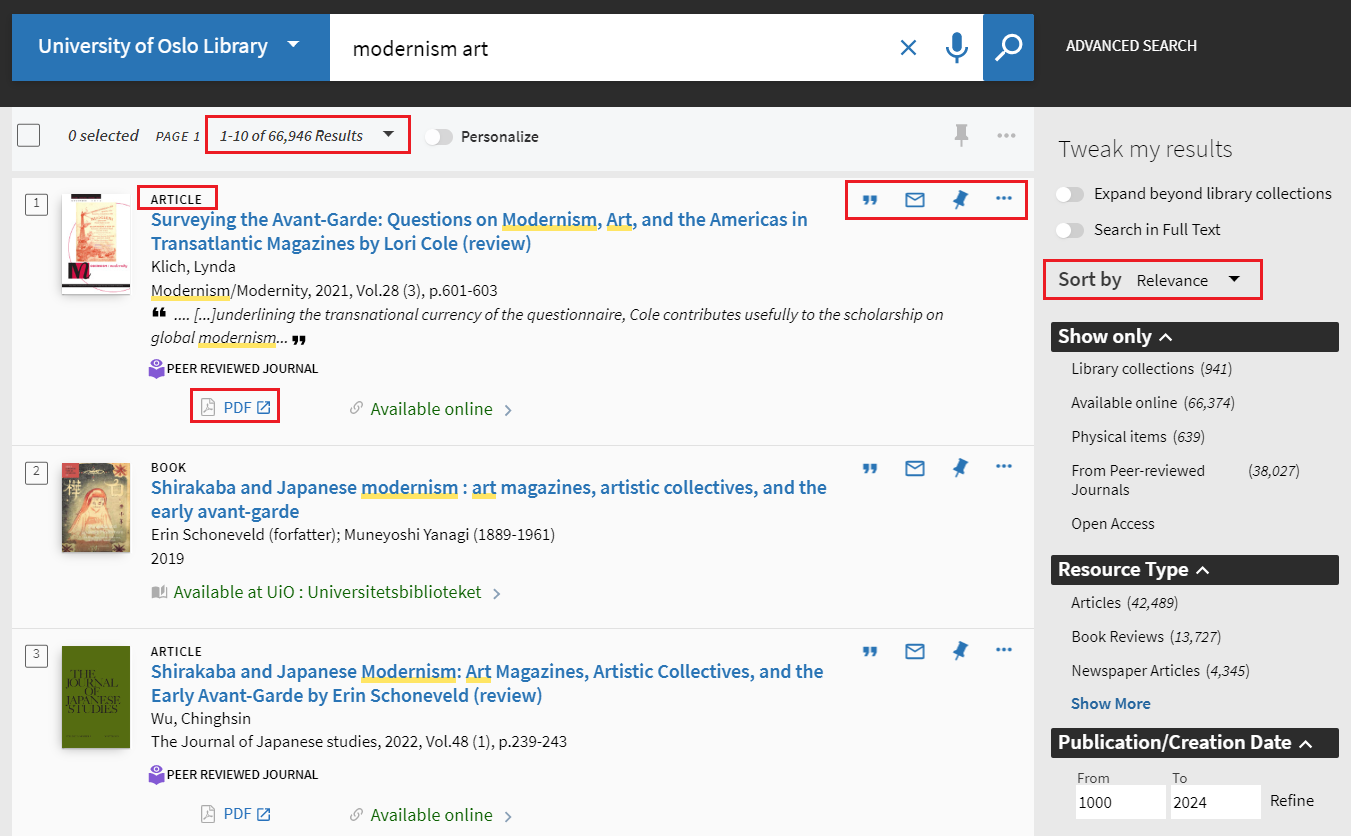
For each item, the material type is indicated at the top, e.g. whether it is an article or a book. You can find options for citing, e-mail and pinning the item to the right, and you can click the three dots to see more export options.
Many electronic resources have a quicklink to the PDF directly from the results list. For those who do not have it, and for printed resources, click on the item you are interested in for information on where or how to obtain it.
Full display
For print documents you will under the Get it section find information about where it is located, specifically in which library and where on the shelf. Some libraries also have a [Locate] button that shows the shelf location in the library. If the book is on loan or not available at UiO, you can order it.

To read electronic books and articles, go to the View it section and click on one of the full text links. Sometimes there is also a [PDF] button above the View it section.

Saving searches and pinning items
If you are signed in, you can save your searches in Oria by clicking [Save query] above the results list.
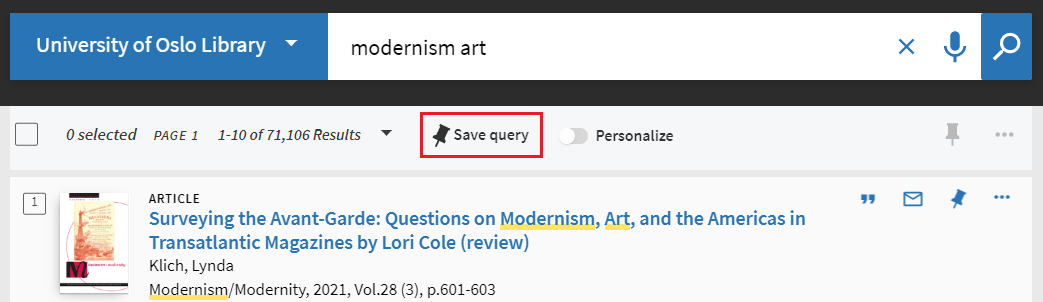
You can also pin items from the result list. To pin individual items, click on the pin icon to the right of the item. To pin several items at a time, tick the box to the left of each relevant item (or the box above the results list to mark all items on the page), then click the pin icon at the top right of the results list.
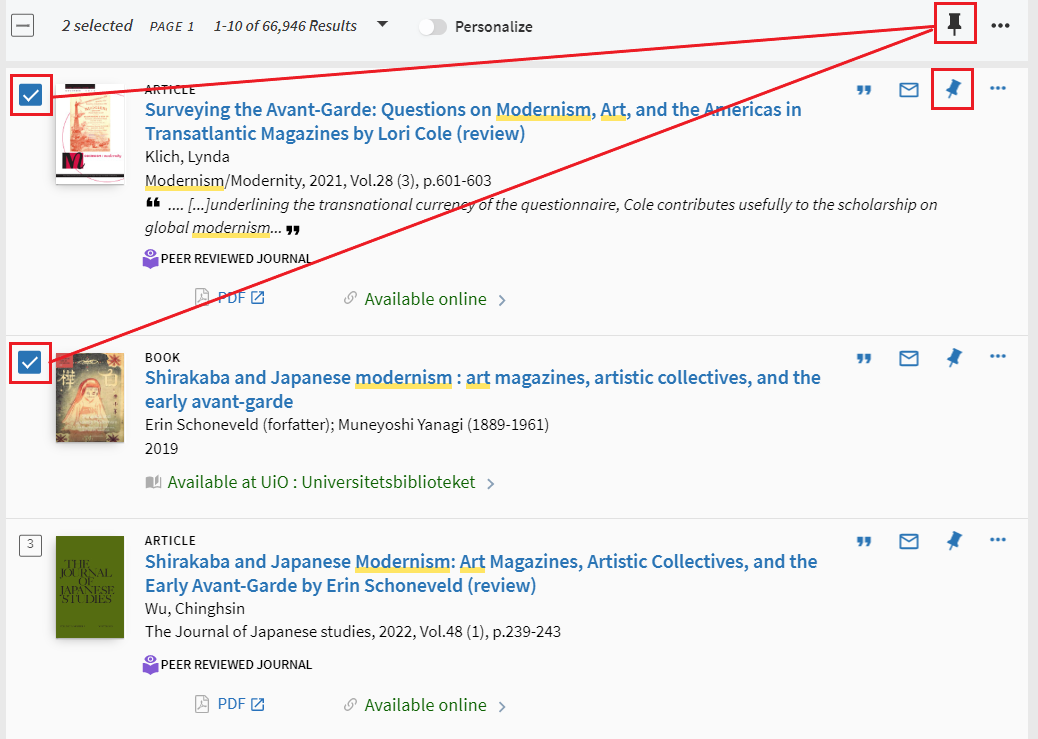
You can find your saved searches and items in [My favorites] by clicking the pin icon in the top menu.
